Este problema similar me ocurrió hace un par de meses. Cuando no tuve más remedio que usar mi viejo portátil cuya batería está casi muerta y el cargador no carga. Después de probar todos los trucos y técnicas el problema estaba en los drivers de la batería y se solucionó.
Volviendo a tu pregunta.
Puede haber varios factores detrás de este problema. Aquí están algunos de ellos:
- El cable del adaptador podría ser defectuoso y no ser capaz de proporcionar el suministro de energía a la laptop.
- El adaptador del cargador no está funcionando.
- La toma de corriente está defectuosa o dañada.
- Los controladores de la batería son outdated.
Soluciones viables que le ayudarán en la fijación y tienen su laptop’s problema de carga.
- Troubleshoot Hardware Issue;
- Power Reset your Laptop;
- Update your Battery Driver;
- Update your BIOS.
Troubleshoot Hardware Issue:
- Plug the laptop’s charger to different power outlets and see if charges. If yes, then the problem is with the power outlet. If no, then check the power cables and see whether they are faulty or not;
- If you can remove the battery of the laptop, remove it and connect it after a few minutes. Connect the charger with the laptop and see if it is charged.
Power Reset your Laptop:
It is the most conventional method to fix most of the issues. Here is the method to hard reset the laptop:
- Shutdown the laptop and remove the laptop battery.
- Hold on the power button for 30 seconds and then release it.
- Put the battery back into its place and start your laptop.
- Now connect the charger and check whether the computer is charging or not.
Update your Battery Driver:
Sometimes when you update the windows the battery drives become incompatible and need to be updated as well.
You can do it by update the battery’s driver through Windows Device Manager utility and here are the steps to do that:
- Open Device Manager
- Locate «Batteries» from the list and double click on it;
- Right-click on your battery’s driver and click on «Update Driver».
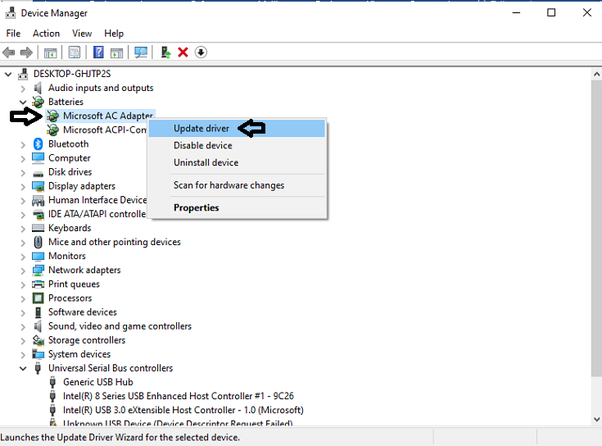
-
- Click on «Search automatically for updated driver software» and let it update.
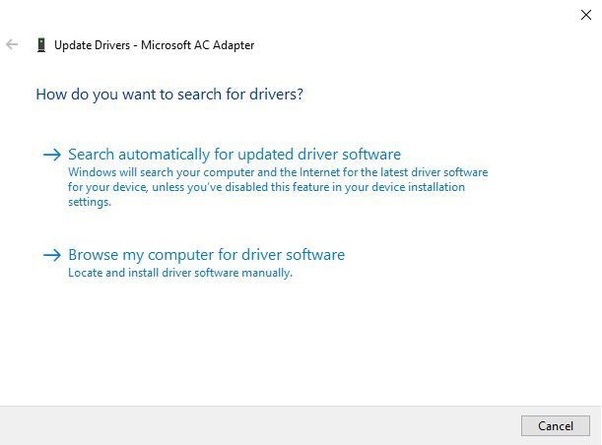
- Once the update process is completed. Cierre la ventana, y reinicie su portátil antes de conectar el cargador a él para comprobar si el procedimiento funcionó o no.
Actualice su BIOS:
Actualizar la BIOS puede solucionar varios problemas, incluyendo el problema de carga del portátil también, pero hay que tener mucho cuidado mientras se hace cualquier cambio en la BIOS. Aquí están los pasos para actualizar la BIOS del portátil:
- Copie el archivo de la BIOS correspondiente en un USB;
- Haga clic en el botón de encendido del menú Inicio y mantenga pulsada la tecla «Shift» mientras hace clic en la opción «Reiniciar»;
- Aparecerá alguna opción, haga clic en «Solucionar problemas» y proceda;
- Desde las «Opciones avanzadas», haga clic en «Configuración del firmware UEFI»;
- Haga clic en «Reiniciar», y el portátil comenzará a arrancar en la BIOS;
- Siga las instrucciones después de seleccionar la actualización de la BIOS para completar el proceso.
Espero que las soluciones anteriores resuelvan el problema, si no considere la posibilidad de que lo revise un centro de reparación de ordenadores.
